The team feature is designed to allow managing multiple accounts as a team.
Invite team member to your account
You can grant your team member access to your account in a couple of simple steps.
Log in as a user whose account you want to share with your team
Go to Team page
Click on the Invite team member. It opens a form to send an invite to your team member.
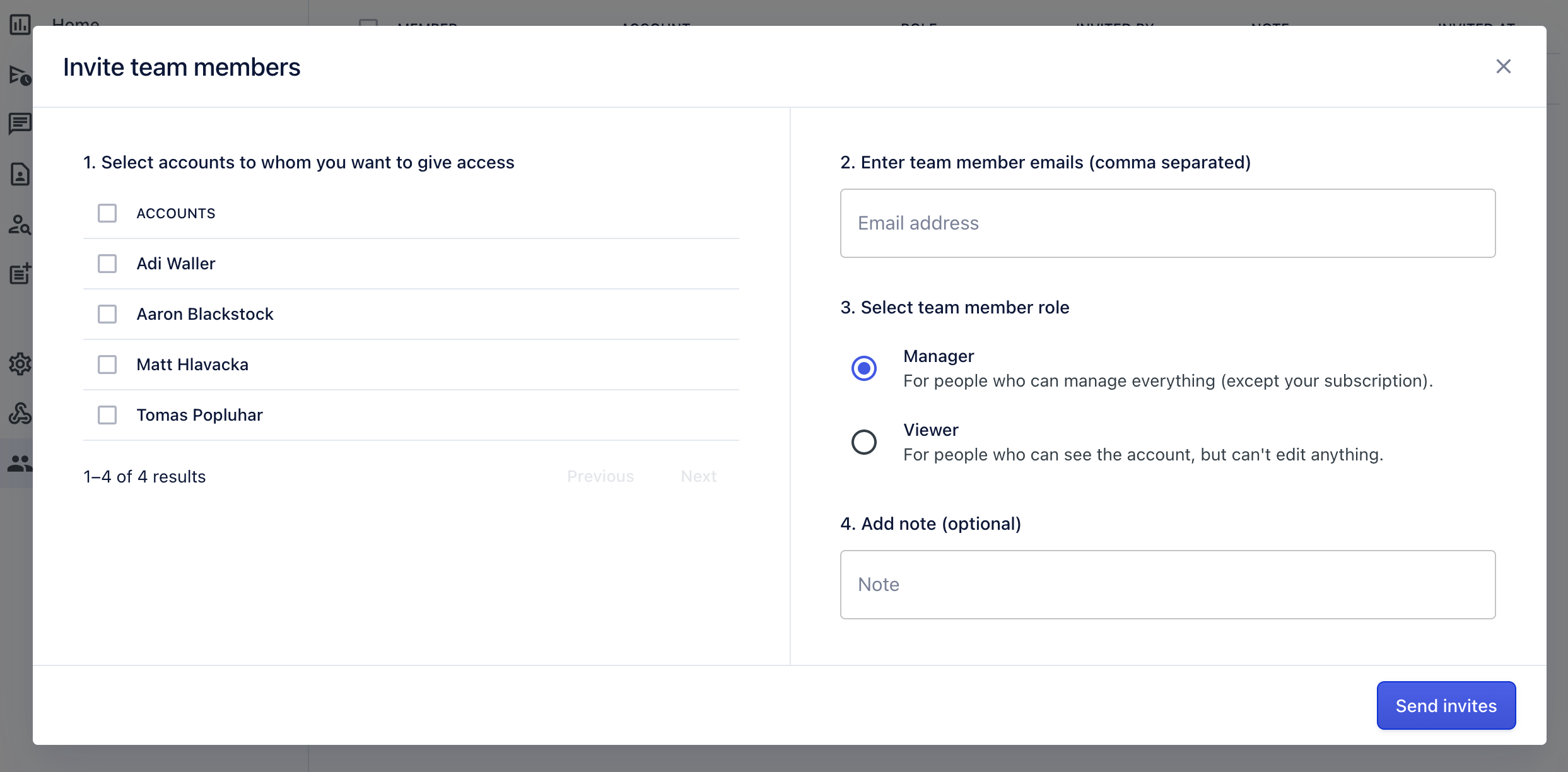
Select which account you want to invite someone to manage. You can select 1 or multiple.
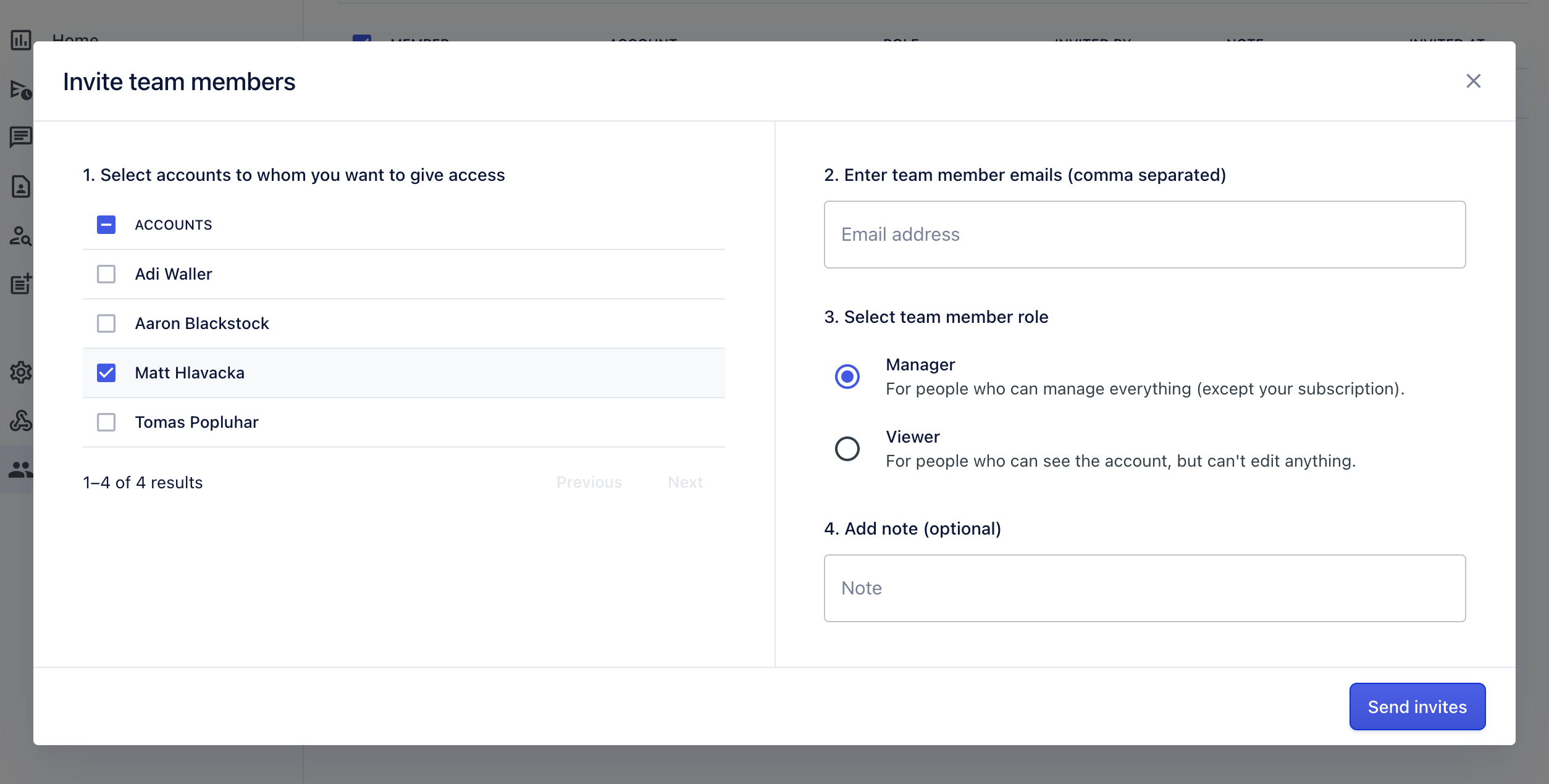
Enter the email address of the person you want to invite. If they already have an Replygrow account, make sure it's the exact email of their Replygrow user account.
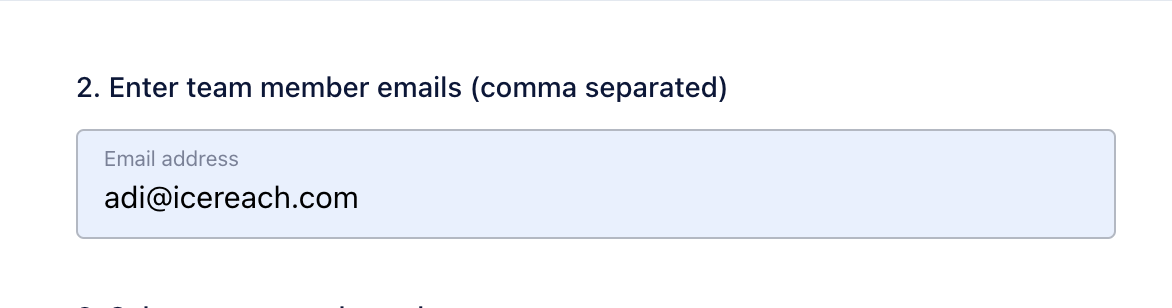
Select a role for your team member. You can give them full access to edit your campaigns and reply through the inbox or just view access.
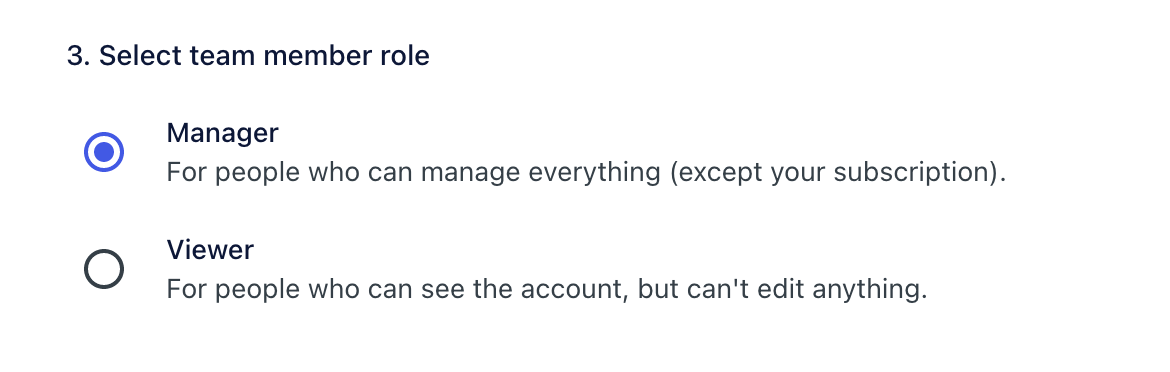
You can add a note (optional) and click on Send invites.
Now you should see an invitation in your team member list and your team member will receive an invite to their email.
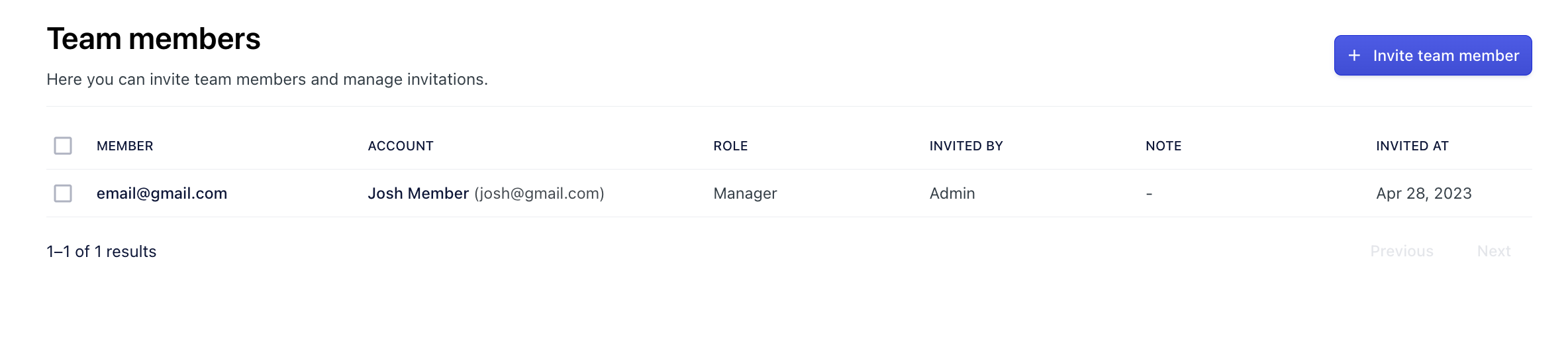
Now a user with the email address you added will have an access to your account until you remove the invite from the list.
